

|
DNTV Live! PRO REMOTE CONTROL BUTTONS (Note: For DNTV Live! QuattroS, DNTV Live! Tiny and DNTV Live! Hybrid LP devices their remote has changes to some of the buttons labels and functions. See Red Text in diagram below).
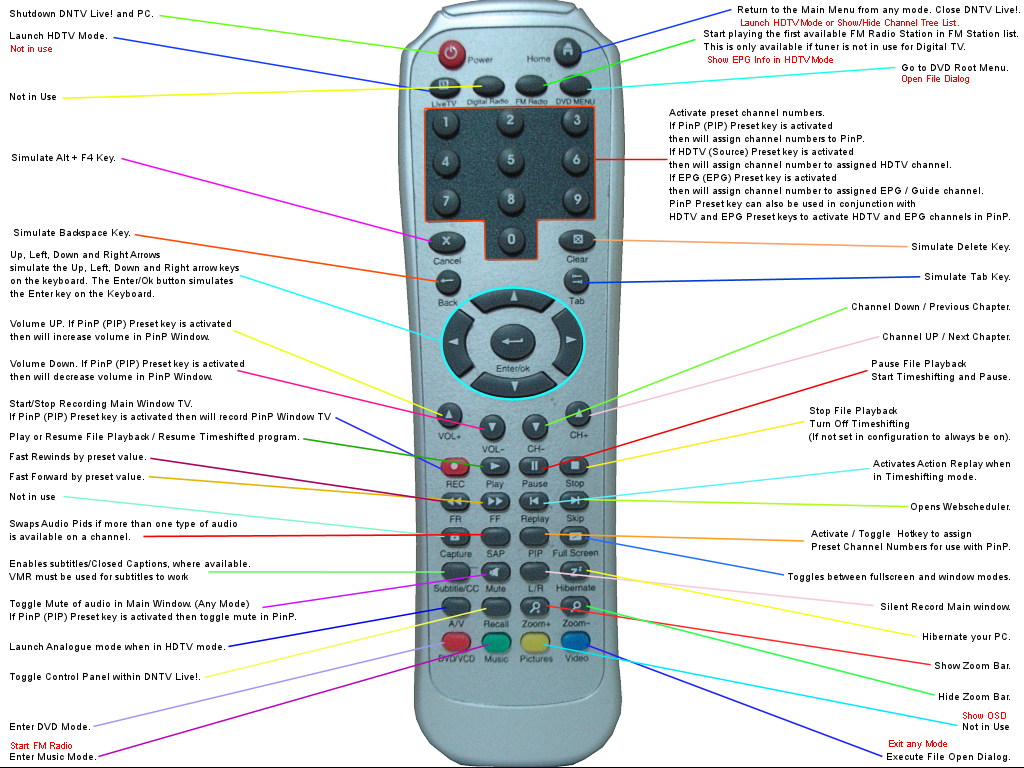
|
Red Power |
Shutdown DNTV Live! and PC. |
|
Home / Fav. List |
Return to the Main Menu from any mode. Close DNTV Live!. Either enter HDTV Mode from Main Menu or Show/Hide Channels |
|
Live TV / Teletext |
Launch HDTV Mode. Not in use. |
|
Digital Radio / Preview |
No use at the moment.
|
|
FM Radio / Info/EPG |
Start playing the first available FM Radio Station in FM Station list. This is only available if tuner is not in use for Digital TV. Show EPG info in HDTV Mode (Please wait 3 seconds for EPG info to be displayed). |
|
DVD Menu / Record List |
Go to DVD Root Menu. Open File Dialog. |
|
Numbers 0 -9 |
Activate preset channel numbers. If PiP (PIP) Preset key is activated then will assign channel numbers to PiP. If HDTV (Capture) Preset key is activated then will assign channel number to assigned HDTV channel. If EPG (EPG) Preset key is activated then will assign channel number to assigned EPG / Guide channel. PiP Preset key can also be used in conjunction with HDTV and EPG Preset keys to activate HDTV and EPG channels in PiP. |
|
Cancel |
Simulate Alt + F4 Key. |
|
Clear |
Simulate Delete Key. |
|
Back |
Simulate Backspace Key. |
|
Tab |
Simulate Tab Key. |
|
Backward |
Simulate KB Left Arrow. |
|
Forward |
Simulate KB Right Arrow. |
|
Angled Arrow Up |
Simulate KB Up Arrow. |
|
Angled Arrow Down |
Simulate KB Down Arrow. |
|
Enter |
Simulate Enter Key. |
|
Vol + |
Volume UP. If PiP (PIP) Preset key is activated then will increase volume in PiP Window. |
|
Vol - |
Volume Down. If PiP (PIP) Preset key is activated then will decrease volume in PiP Window. |
|
Ch - |
Channel Down / Previous Chapter. |
|
Ch+ |
Channel UP / Next Chapter. |
|
Rec |
Record Main Window TV. If PiP (PIP) Preset key is activated then will record PiP Window TV |
|
Play |
Play or Resume File Playback / Resume Timeshifted program. |
|
Pause |
Pause File Playback / Start Timeshifting and Pause. |
|
Stop |
Stop File Playback / Turn Off Timeshifting (If not set in configuration to always be on). |
|
FR |
Fast Rewinds by preset value. |
|
FF |
Fast Forward by preset value. |
|
Replay |
Activates Action Replay when in Timeshifting mode. |
|
Skip |
Opens Webscheduler. |
|
Capture |
Activate / Toggle Hotkey to assign Preset Channel Numbers for use with HDTV. |
|
SAP |
Swaps Audio Pids if more than one type of audio is available on a channel. |
|
PIP |
Activate / Toggle Hotkey to assign Preset Channel Numbers for use with PiP. |
|
Fullscreen |
Toggles between fullscreen and window modes. |
|
Subtitle/CC |
Activates / Toggle subtitles when in VMR mode, where available. |
|
Mute |
Toggle Mute of audio in Main Window. (Any Mode) If PiP (PIP) Preset key is activated then toggle mute in PiP. |
|
L/R |
Silent Record Main window. |
|
Hibernate |
Hibernate your PC. |
|
A/V |
Launch Analogue mode when in HDTV mode. |
|
Recall |
Toggle Ctrl Panel. |
|
Zoom + |
Show Zoom Bar. |
|
Zoom - |
Hide Zoom Bar. |
|
DVD/VCD / Red Button |
Enter DVD Mode. |
|
Music / Green Button |
Enter Music Mode. Start playing the first available FM radio station. |
|
Video / Blue Button |
Execute File Open Dialog. Exit any mode. |
|
Picture / Yellow Button |
No use at the moment. Show/Hide OSD Display. |
DVICO Fusion HDTV (Black) REMOTE CONTROL BUTTONS
|
HDTV (Red Button) |
Enter HDTV Mode if in Home Page. Close PinP only (if running) on initial press. Exit HDTV Mode if in HDTV Mode and Exit DVD Mode if in DVD Mode. |
|
HD Button |
Activate / Toggle HDTV Channel preset hotkey. |
|
EPG |
Update EPG OSD and Ctrl Panel EPG Display if in use. Activate / Toggle EPG / Guide Channel hotkey. |
|
Mute |
Toggle Mute of audio in Main Window. (Any Mode) If PinP (PIP) Preset key is activated then toggle mute in PinP. |
|
Window Button |
Toggle Fullscreen. |
|
Camera Button |
Show or Hide OSD |
|
Rec |
Record Main Window TV. If PinP (PIP) Preset key is activated then will record PinP Window TV |
|
Stop |
Stop File Playback / Turn Off Timeshifting (If not set in configuration to always be on). |
|
Play / Pause |
Pause File Playback / Start Timeshifting and Pause. Play or Resume File Playback / Resume Timeshifted program. |
|
Numbers 0 -9 |
Activate preset channel numbers. If PinP (PIP) Preset key is activated then will assign channel numbers to PinP. If HDTV (Source) Preset key is activated then will assign channel number to assigned HDTV channel. if EPG (EPG) Preset key is activated then will assign channel number to assigned EPG / Guide channel. PinP Preset key can also be used in conjunction with HDTV and EPG Preset keys to activate HDTV and EPG channels in PinP. |
|
Back Arrows |
Simulate KB Left Arrow. If held down simulate holding down left arrow key. |
|
Forward Arrows |
Simulate KB Right Arrow. If held down simulate holding down right arrow key. |
|
Green Button |
Simulate KB Up Arrow. |
|
Yellow Button |
Simulate KB Down Arrow. |
|
Red Minimize Button |
Toggle minimize / restore the application. |
|
Arrow into Window |
Activate / Toggle Hotkey to assign Preset Channel Numbers for use with PinP. |
|
Blue Button |
Simulate KB Enter Key. |
|
Menu |
Simulate Tab Key. Enter DVD Root Menu in DVD Mode. Show Channel Tree when used with HD Hotkey. |
|
PC Off |
Turn Off PC. |
|
Horiz. & Vert. Windows |
Cycle through available Aspect Ratios. |
|
DVHS |
Enter DVD Mode from Main Menu. Open Webscheduler when in HDTV Mode only. |
|
ATV / DTV |
Simulate Alt+F4 Key. |
|
Open |
Execute File Open Dialog. |
|
Ch+ |
Channel UP / Next Chapter. |
|
Ch - |
Channel Down / Previous Chapter. |
|
Vol - |
Volume Down. If PinP (PIP) Preset key is activated then will decrease volume in PinP Window. |
|
Vol + |
Volume UP. If PinP (PIP) Preset key is activated then will increase volume in PinP Window. |
DVICO Fusion HDTV USB2 (Silver Slimline) REMOTE CONTROL BUTTONS
|
Power |
Enter HDTV Mode if in Home Page. Close PinP only (if running) on initial press. Exit HDTV Mode if in HDTV Mode and Exit DVD Mode if in DVD Mode. |
|
HD Button |
Activate / Toggle HDTV Channel preset hotkey. |
|
EPG |
Update EPG OSD and Ctrl Panel EPG Display if in use. Activate / Toggle EPG / Guide Channel hotkey. |
|
Mute |
Toggle Mute of audio in Main Window. (Any Mode) If PinP (PIP) Preset key is activated then toggle mute in PinP. |
|
Window Button |
Toggle Fullscreen. |
|
Camera Button |
Show or Hide OSD |
|
Rec |
Record Main Window TV. If PinP (PIP) Preset key is activated then will record PinP Window TV |
|
Stop |
Stop File Playback / Turn Off Timeshifting (If not set in configuration to always be on). |
|
Play / Pause |
Pause File Playback / Start Timeshifting and Pause. Play or Resume File Playback / Resume Timeshifted program. |
|
Numbers 0 -9 |
Activate preset channel numbers. If PinP (PIP) Preset key is activated then will assign channel numbers to PinP. If HDTV (Source) Preset key is activated then will assign channel number to assigned HDTV channel. if EPG (EPG) Preset key is activated then will assign channel number to assigned EPG / Guide channel. PinP Preset key can also be used in conjunction with HDTV and EPG Preset keys to activate HDTV and EPG channels in PinP. |
|
Back Arrows |
Simulate KB Left Arrow. If held down simulate holding down left arrow key. |
|
Forward Arrows |
Simulate KB Right Arrow. If held down simulate holding down right arrow key. |
|
Minimize Button |
Toggle minimize / restore the application. |
|
Menu |
Simulate Tab Key. Enter DVD Root Menu in DVD Mode. Show Channel Tree when used with HD Hotkey. |
|
PC Off |
Turn Off PC. |
|
Arrow into Window |
Activate / Toggle Hotkey to assign Preset Channel Numbers for use with PinP. |
|
Horiz. & Vert. Windows |
Cycle through available Aspect Ratios. |
|
ATV / DTV |
Simulate Alt+F4 Key. |
|
Open |
Execute File Open Dialog. |
|
Ch+ |
Channel UP / Next Chapter. |
|
Ch - |
Channel Down / Previous Chapter. |
|
Vol - |
Volume Down. If PinP (PIP) Preset key is activated then will decrease volume in PinP Window. |
|
Vol + |
Volume UP. If PinP (PIP) Preset key is activated then will increase volume in PinP Window. |
DNTV Live! REMOTE CONTROL BUTTONS
|
Power |
Enter HDTV Mode if in Home Page. Close PinP only (if running) on initial press. Exit HDTV Mode if in HDTV Mode and Exit DVD Mode if in DVD Mode. |
|
Source |
Activate / Toggle HDTV Channel preset hotkey. |
|
Scan |
Rescan channels on the currently viewed frequency and add any new channels available. Defaults reset. |
|
EPG |
Update EPG OSD and Ctrl Panel EPG Display if in use. Activate / Toggle EPG / Guide Channel hotkey. |
|
Mute |
Toggle Mute of audio in Main Window. (Any Mode) If PinP (PIP) Preset key is activated then toggle mute in PinP. |
|
Zoom |
Toggle Fullscreen. |
|
Preview |
Show or Hide Channel Tree. |
|
Snap |
Show or Hide OSD |
|
Rec |
Record Main Window TV. If PinP (PIP) Preset key is activated then will record PinP Window TV |
|
Stop |
Stop File Playback / Turn Off Timeshifting (If not set in configuration to always be on). |
|
Pause |
Pause File Playback / Start Timeshifting and Pause. |
|
Play |
Play or Resume File Playback / Resume Timeshifted program. |
|
Numbers 0 -9 |
Activate preset channel numbers. If PinP (PIP) Preset key is activated then will assign channel numbers to PinP. If HDTV (Source) Preset key is activated then will assign channel number to assigned HDTV channel. if EPG (EPG) Preset key is activated then will assign channel number to assigned EPG / Guide channel. PinP Preset key can also be used in conjunction with HDTV and EPG Preset keys to activate HDTV and EPG channels in PinP. |
|
Backward |
Simulate KB Left Arrow. |
|
Forward |
Simulate KB Right Arrow. |
|
Angled Arrow Up |
Simulate KB Up Arrow. |
|
Angled Arrow Down |
Simulate KB Down Arrow. |
|
PIP |
Activate / Toggle Hotkey to assign Preset Channel Numbers for use with PinP. |
|
Reset |
Simulate KB Enter Key. |
|
Ch+ |
Channel UP / Next Chapter. |
|
Ch - |
Channel Down / Previous Chapter. |
|
Vol - |
Volume Down. If PinP (PIP) Preset key is activated then will decrease volume in PinP Window. |
|
Vol + |
Volume UP. If PinP (PIP) Preset key is activated then will increase volume in PinP Window. |
DNTV Live! Dual Hybrid PCI-E S2 and DNTVLive! LP Hybrid S2 REMOTE CONTROL BUTTONS
|
Power |
Enter HDTV Mode if in Home Page. Close PinP only (if running) on initial press. Exit HDTV Mode if in HDTV Mode and Exit DVD Mode if in DVD Mode. |
|
Source |
Show Hide Channel Tree in HDTV Mode. Activate DVD Root Menu in DVD Mode. |
|
Sub TV |
Activate / Toggle Hotkey to assign Preset Channel Numbers for use with PinP. //Rescan channels on the currently viewed frequency and add any new channels available. Defaults reset. |
|
Min |
Minimize the application. |
|
Mute |
Toggle Mute of audio in Main Window. (Any Mode) If PinP (PIP) Preset key is activated then toggle mute in PinP. |
|
Zoom |
Toggle Fullscreen. |
|
Preview |
No Use. |
|
Snap |
Show or Hide OSD |
|
Rec |
Record Main Window TV. If PinP (PIP) Preset key is activated then will record PinP Window TV |
|
Stop |
Stop File Playback / Turn Off Timeshifting (If not set in configuration to always be on). |
|
Pause / Play |
Pause File Playback / Start Timeshifting and Pause. Play or Resume File Playback / Resume Timeshifted program. |
|
>> |
Fast Forward |
| << | Fast Rewind |
|
Numbers 0 -9 |
Activate preset channel numbers. If PinP (PIP) Preset key is activated then will assign channel numbers to PinP. If HDTV (Source) Preset key is activated then will assign channel number to assigned HDTV channel. if EPG (EPG) Preset key is activated then will assign channel number to assigned EPG / Guide channel. PinP Preset key can also be used in conjunction with HDTV and EPG Preset keys to activate HDTV and EPG channels in PinP. |
|
Backward |
Simulate KB Left Arrow. |
|
Forward |
Simulate KB Right Arrow. |
|
Up |
Simulate KB Up Arrow. |
|
Down |
Simulate KB Down Arrow. |
|
Shutdown |
Shutdown the PC via either Power OFF, Stand By or Hibernate as selected in configuration. |
|
Enter |
Simulate KB Enter Key. |
|
|<< |
Channel UP / Next Chapter. |
|
>>| |
Channel Down / Previous Chapter. |
| Clock | Open Files in any mode. |
| Stereo | Activate FM Mode. |
| Fun 1 | Enter DVD Mode form Main Menu |
| Fun 2 | Simulate KB TAB key. |
| Fun 3 | Activate / Toggle HDTV Channel preset hotkey. |
| Fun 4 | Update EPG OSD and Ctrl Panel EPG Display if in use. Activate / Toggle EPG / Guide Channel hotkey. |
| Timeshift | Starts time shifting immediately. |
|
Angled Arrow Down |
Volume Down. If PinP (PIP) Preset key is activated then will decrease volume in PinP Window. |
|
Angled Arrow UP |
Volume UP. If PinP (PIP) Preset key is activated then will increase volume in PinP Window. |