

At the DNTV Live! menu screen, press the DVD Button, or right click and select "Open Media File / Playlist...". Right click and press 'Open'. In the 'Files of type' field change it to 'Media Files'.
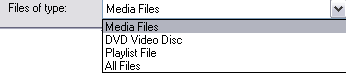
Now all the files playable in DNTV Live! will be shown. Please navigate to the directory where the recording is and single-click on the file you want to watch. Now press open and the file will begin to play.
Features such as the Control Panel and Audio/Video Controls all work in DVD/Media Mode. The right click menu provides all the functions you will need, and your remote control still works in DVD/Media Mode.
To pause/seek your recording, press the 'Pause' button in either the right click menu, remote control, keyboard shortcut, or control panel. A bar with a slider will appear.

You can use the mouse to move the slider, the arrow keys on your keyboard or by pressing the 'Backwards' and 'Forwards' buttons on your remote. Once you have reached the desired position simply press play. The bar will disappear and your file will continue from where you selected it to.
DNTV Live! also provides a very functional and easy to use DVD player. It integrates with all other DNTV Live! modes, and also lets you use the PiP for showing a DTV channel while you watch a DVD.
You must have entered your DVD Drive's drive letter in DVD Settings. If you have not done this the DVD will not play. It is recommended that you enable DVD Autoplay.
All of the features you would use on a real DVD Player can be found in DNTV Live!, via the right click menu.
To navigate through the DVD Menu's, use your mouse and left click button to select menu items.
Right click on the main screen, move your mouse over 'PiP Channels', 'PiP HDTV Channels' then select the channel you wish to watch. A small window will appear, which you can resize and move to where you desire. Switching between PiP windows in DVD/Media Mode is not possible.
